Mavim iMprove
Gateway to enhanced efficiency: an innovative web application for easily adjusting subject descriptions, creating relationships, and updating field values.
Version 10.52
October 2025
We are excited to introduce a brand-new way of working with charts in Mavim iMprove!
New
What’s new?
-
Modern chart view – Charts are now displayed in a fresh, intuitive, and modern style, making them easier to read and understand.
-
Performance boost – Charts and descriptions are cached, so they load much faster.
-
Flexible experience – Prefer the old layout? You can easily switch back to the Classic view at any time.
Why you’ll love it
This update combines a modern look with smoother performance, giving you more choice in how you explore and present your process data.
Improved
Improved
- We’ve improved the navigation order in User Management: tabs are now shown as Groups, Roles, Users instead of Users, Groups, Roles. This makes it easier to follow the logical flow when managing access.

- When editing groups, it’s now clearer how to search and select roles or users. Just type what you’re looking for or click the arrow to open the dropdown for quick selection.

- You can now click directly on a group name in the user list to instantly jump to editing that group. This makes managing users and their groups faster and more convenient.

- You can now click directly on a role in the group list to instantly open and edit that role. This makes adjusting roles quicker and easier.

- On topic pages, section headers now stay fixed at the top while you scroll. This keeps the edit and save buttons always visible, even when working through long lists of fields.

- The list of fieldsets in the bulk field update feature is now shown in alphabetical order, making it faster to find the fieldset you need.

What’s new?
-
Modern chart view – Charts are now displayed in a fresh, intuitive, and modern style, making them easier to read and understand.
-
Performance boost – Charts and descriptions are cached, so they load much faster.
-
Flexible experience – Prefer the old layout? You can easily switch back to the Classic view at any time.
Why you’ll love it
This update combines a modern look with smoother performance, giving you more choice in how you explore and present your process data.
Improved
- We’ve improved the navigation order in User Management: tabs are now shown as Groups, Roles, Users instead of Users, Groups, Roles. This makes it easier to follow the logical flow when managing access.

- When editing groups, it’s now clearer how to search and select roles or users. Just type what you’re looking for or click the arrow to open the dropdown for quick selection.

- You can now click directly on a group name in the user list to instantly jump to editing that group. This makes managing users and their groups faster and more convenient.

- You can now click directly on a role in the group list to instantly open and edit that role. This makes adjusting roles quicker and easier.

- On topic pages, section headers now stay fixed at the top while you scroll. This keeps the edit and save buttons always visible, even when working through long lists of fields.

- The list of fieldsets in the bulk field update feature is now shown in alphabetical order, making it faster to find the fieldset you need.

Version 10.50
July 2025
Learn what is new, and what has been improved and fixed.
Improved
Improved
- You can now enjoy synchronized scrolling on both the Approval Flow Edit and Compare pages. This unified scrolling experience makes it easier to view and compare changes between the left and right topic panes without losing context.
Fixed
Fixed
- e have resolved an issue where the section titles "SharePoint Files" and "Subtopics" were not displayed on the topic page in certain cases.
Improved
- You can now enjoy synchronized scrolling on both the Approval Flow Edit and Compare pages. This unified scrolling experience makes it easier to view and compare changes between the left and right topic panes without losing context.
Fixed
- e have resolved an issue where the section titles "SharePoint Files" and "Subtopics" were not displayed on the topic page in certain cases.
Version 10.49
June 2025
Learn what is new, and what has been improved and fixed.
New
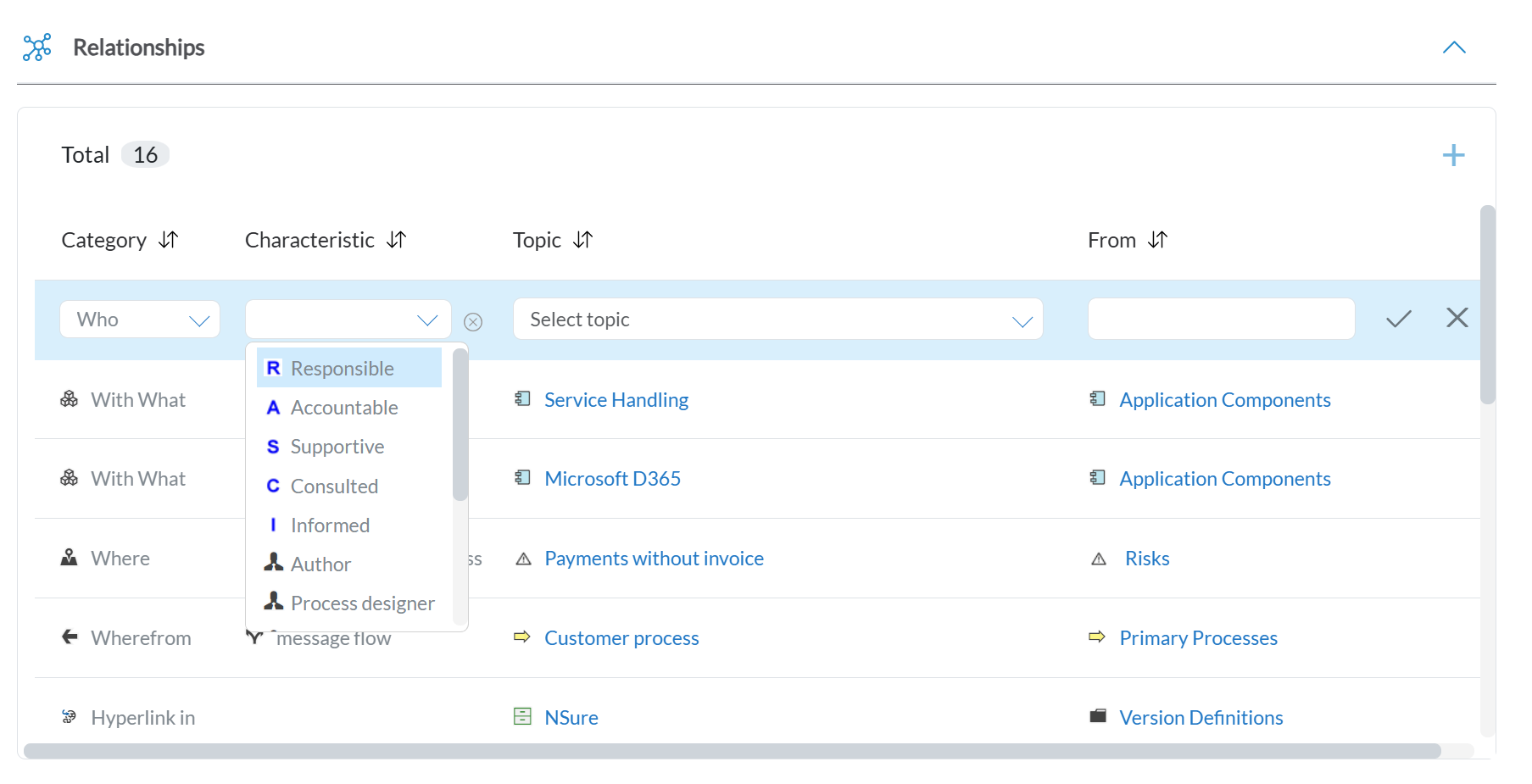
New
You can now select the characteristic of a relationship directly while creating it; no need to create and edit it afterward. This makes building meaningful relationships faster and more efficientImproved
Improved
- We have made a small improvement to the alignment of section titles when using the quick navigation icons at the top of the topic page. This ensures a cleaner, more consistent experience as you navigate through your content.
- We have updated the release notes popup so it no longer reappears after being closed using the X Now, once you close it, it stays closed. Just the way you would expect.
Fixed
Fixed
- We have resolved an issue where editing a topic description under an approval flow didn’t always respect the selected data language. The system now correctly applies the active language, ensuring a consistent multilingual experience.
- We have fixed an issue where, in certain scenarios, the Create New Chart option was not visible in the tree, despite having a valid Mavim iMprove Enterprise license. This option now appears as expected for all eligible users.
- We have resolved an issue where the selected data language wasn’t being stored correctly in Personal Settings. Your language preference is now saved and applied consistently.
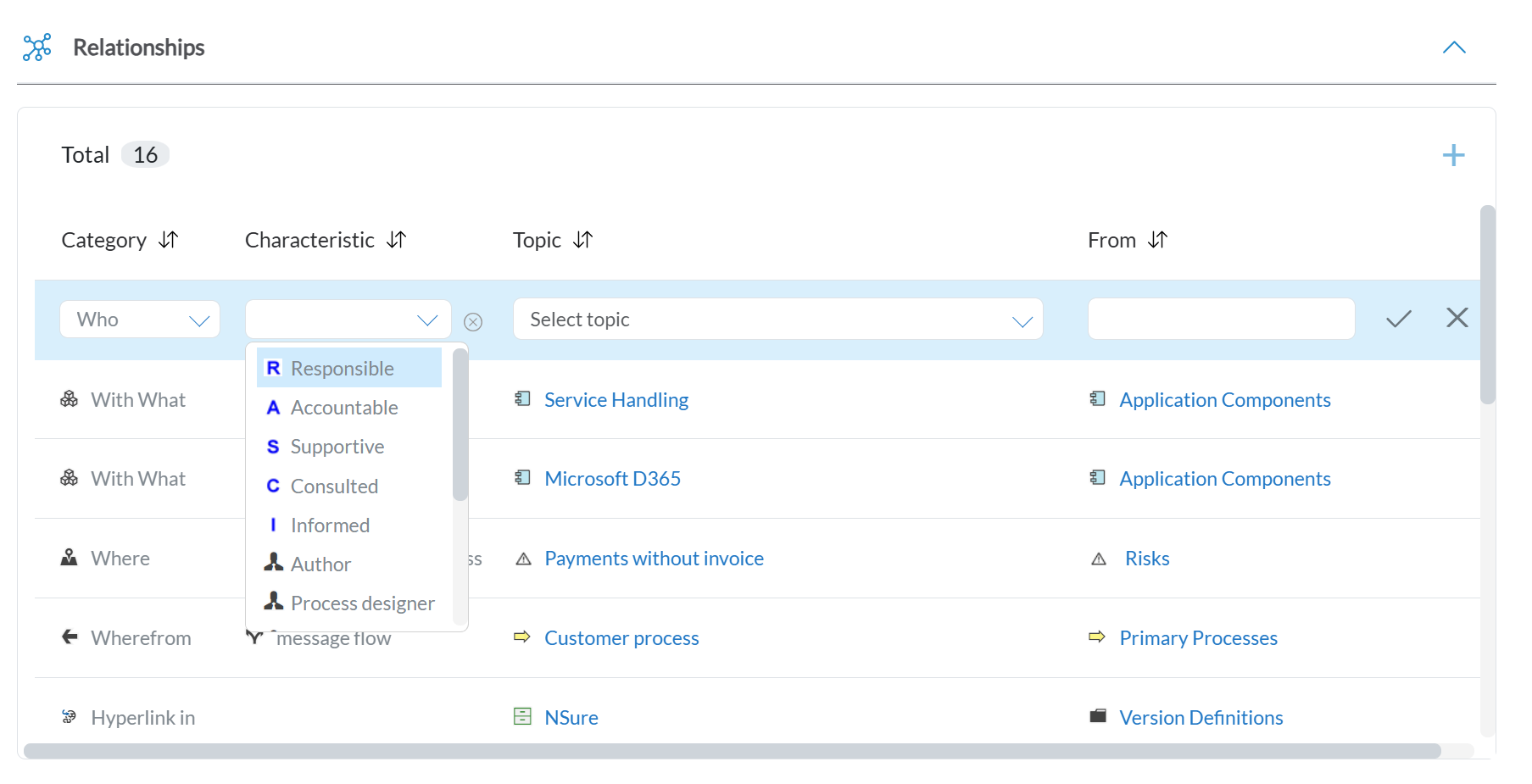
New
You can now select the characteristic of a relationship directly while creating it; no need to create and edit it afterward. This makes building meaningful relationships faster and more efficientImproved
- We have made a small improvement to the alignment of section titles when using the quick navigation icons at the top of the topic page. This ensures a cleaner, more consistent experience as you navigate through your content.
- We have updated the release notes popup so it no longer reappears after being closed using the X Now, once you close it, it stays closed. Just the way you would expect.
Fixed
- We have resolved an issue where editing a topic description under an approval flow didn’t always respect the selected data language. The system now correctly applies the active language, ensuring a consistent multilingual experience.
- We have fixed an issue where, in certain scenarios, the Create New Chart option was not visible in the tree, despite having a valid Mavim iMprove Enterprise license. This option now appears as expected for all eligible users.
- We have resolved an issue where the selected data language wasn’t being stored correctly in Personal Settings. Your language preference is now saved and applied consistently.
Version 10.47
March 2025
Learn what is new, and what has been improved and fixed.
New | Configure Approval Flow
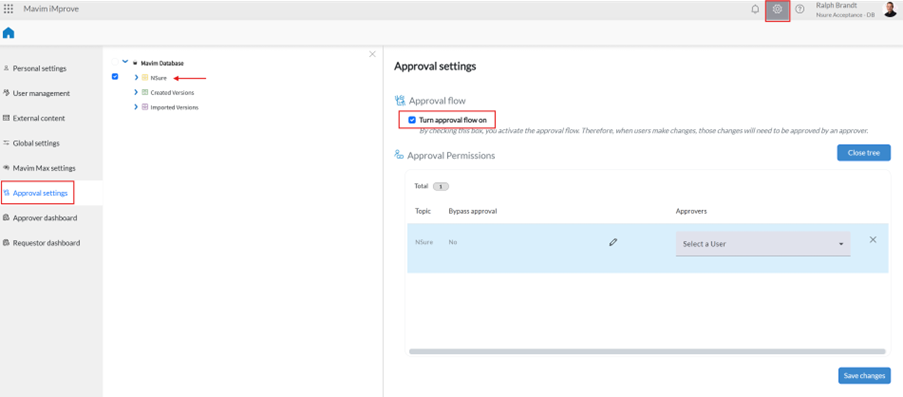
New | Configure Approval Flow
We are excited to introduce Approval Flow! With this new feature, changes to topic descriptions and fields can be made, but they must be approved before appearing in the Yellow Cabinet for other users.Admins can enable and configure Approval Flow in the settings. They can decide which topics require approval and manage who is responsible for reviewing changes.
When a topic is under Approval Flow, edits are saved as a draft until they receive approval. This ensures that only reviewed and validated content is visible to your
organization.
This is just the beginning! We’re actively working on expanding Approval Flow with more features and refinements in the coming weeks. Stay tuned!
An impression of the approval flow is given in a few images. In the image above, admins can configure approval flow for their organization and assign approvers.
New | Change Fields
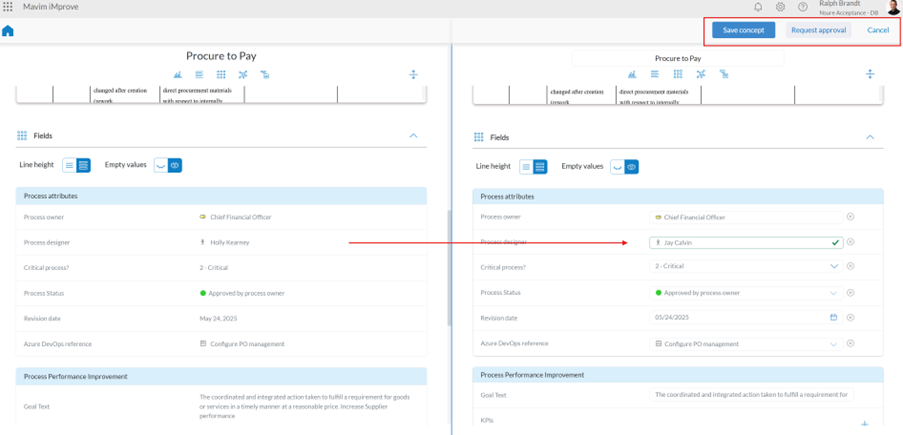
New | Change Fields
In this image an editor can make changes to fields and then has the option to save the changes as concept or immediately request for an approval of the changes.New | Review Changes
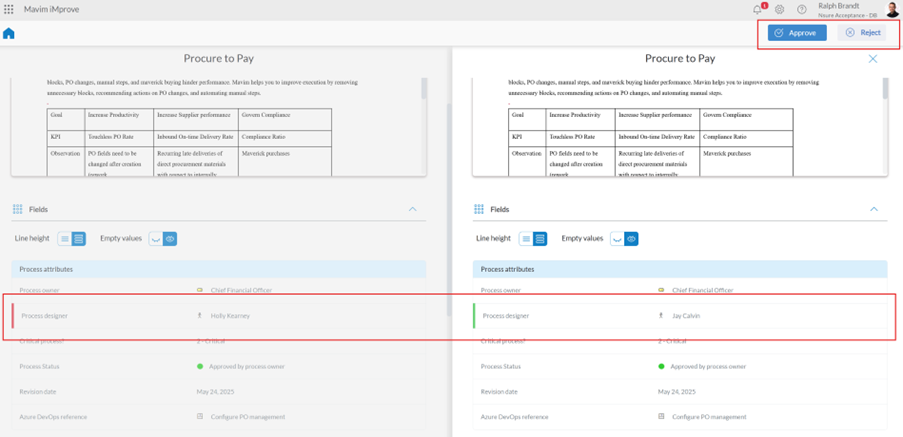
New | Review Changes
In this image, an assigned approver, can now review the changes and either approve or reject the changes.New | Set Permissions
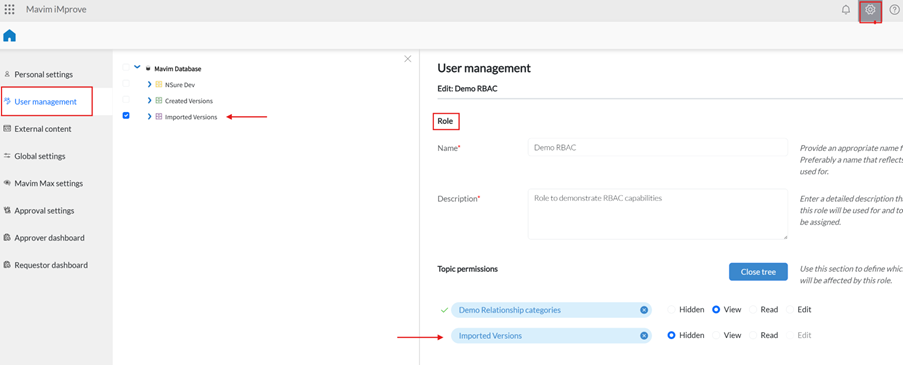
New | Set Permissions
You can now set permissions on the purple cabinet, just like the green cabinet. This allows you to control who can view its content or choose to hide the purple cabinet entirely. Navigate to the User management section and create or edit a role to use this permission option.Improved
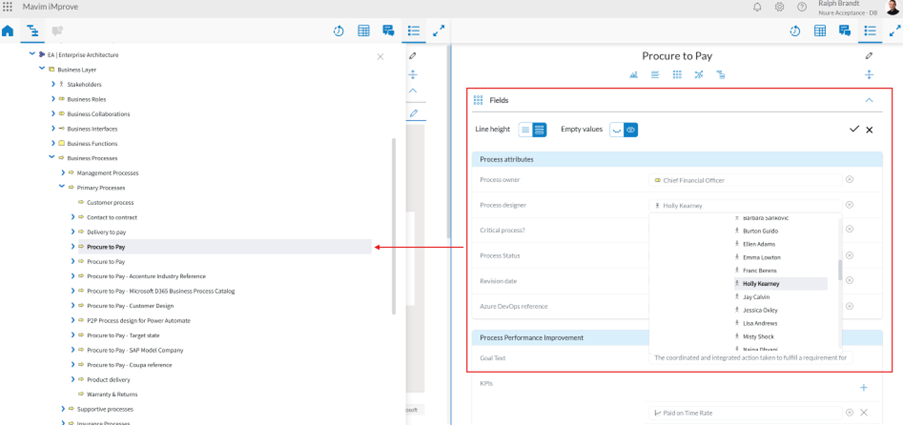
Improved
We have enhanced the Personal Settings page to remember your preferred data and application language. Your selection is now saved, so even after restarting your browser, your chosen language settings will remain in place. No need to set them every time—just pick your preference and continue working seamlessly!To improve transparency, we no longer hide buttons based on your access/permission level. Instead, all buttons remain visible, and if a button is disabled, a tooltip will now explain why. This helps you understand permission requirements at a glance!
When editing fields across multiple topics, the tree now stays open instead of collapsing after each edit. This makes it easier to navigate between topics and quickly update fields without losing your place! In the image below you can see that the tree remains visible, while still being able to edit fields.
Fixed
Fixed
Edit buttons were mistakenly visible in some areas of the green cabinet, even though created versions are static and cannot be edited. We've now corrected this, ensuring these buttons no longer appear where editing isn’t possible.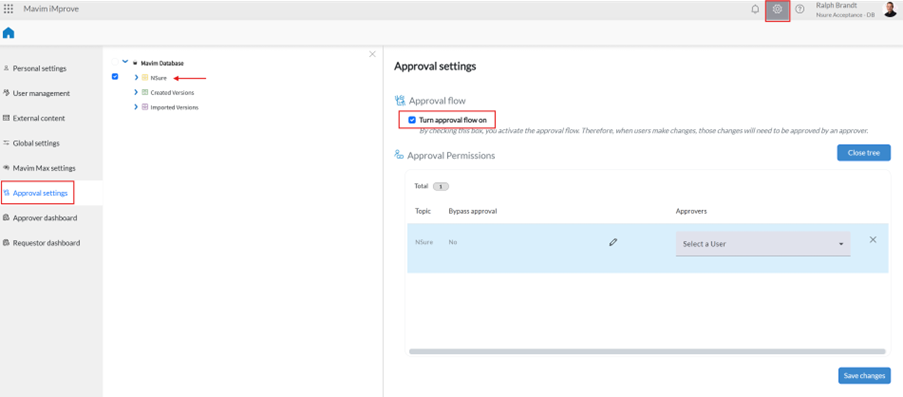
New | Configure Approval Flow
We are excited to introduce Approval Flow! With this new feature, changes to topic descriptions and fields can be made, but they must be approved before appearing in the Yellow Cabinet for other users.Admins can enable and configure Approval Flow in the settings. They can decide which topics require approval and manage who is responsible for reviewing changes.
When a topic is under Approval Flow, edits are saved as a draft until they receive approval. This ensures that only reviewed and validated content is visible to your
organization.
This is just the beginning! We’re actively working on expanding Approval Flow with more features and refinements in the coming weeks. Stay tuned!
An impression of the approval flow is given in a few images. In the image above, admins can configure approval flow for their organization and assign approvers.
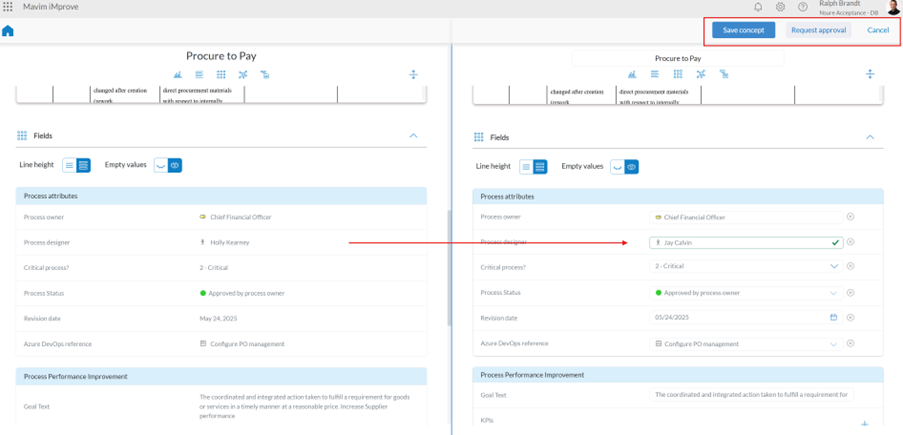
New | Change Fields
In this image an editor can make changes to fields and then has the option to save the changes as concept or immediately request for an approval of the changes.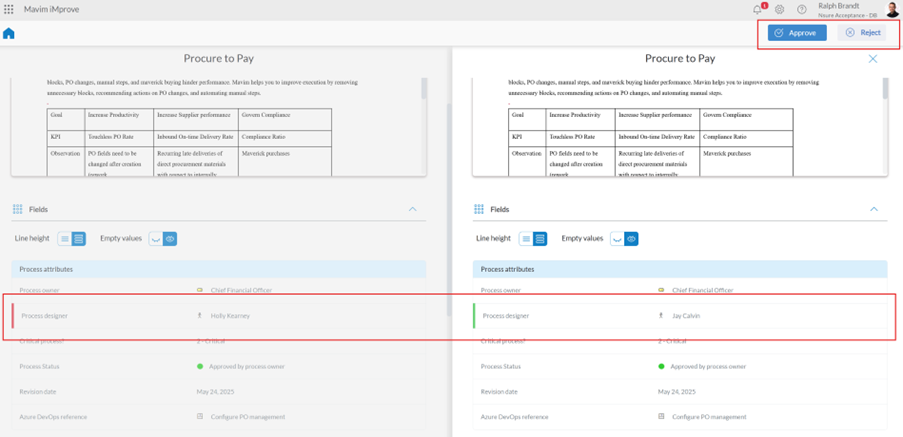
New | Review Changes
In this image, an assigned approver, can now review the changes and either approve or reject the changes.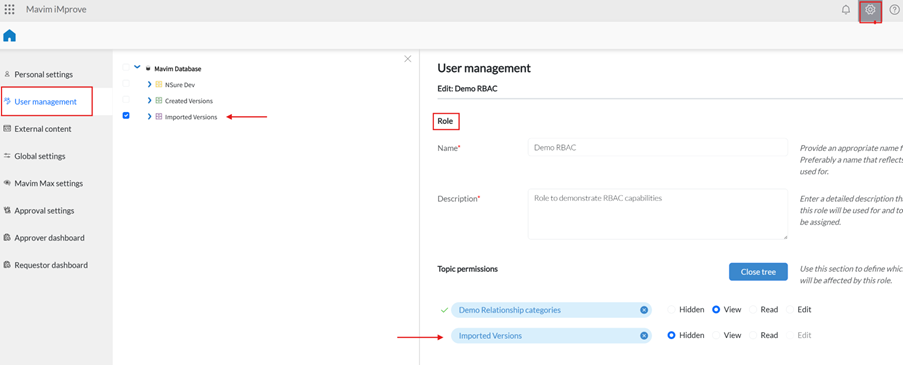
New | Set Permissions
You can now set permissions on the purple cabinet, just like the green cabinet. This allows you to control who can view its content or choose to hide the purple cabinet entirely. Navigate to the User management section and create or edit a role to use this permission option.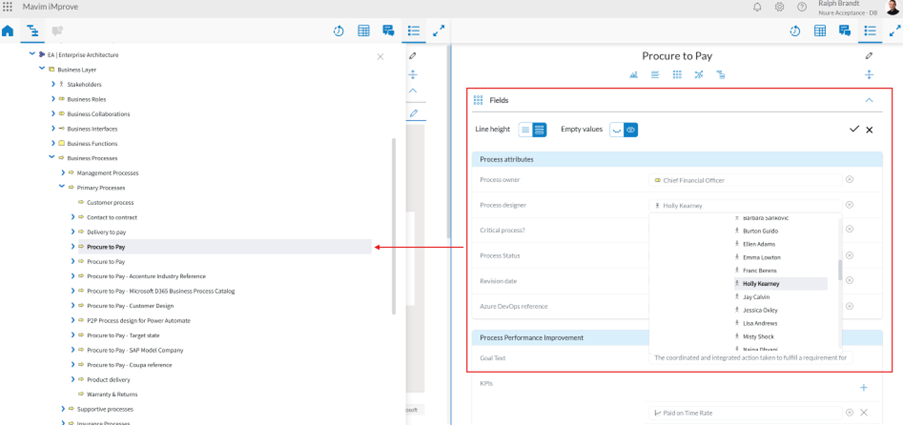
Improved
We have enhanced the Personal Settings page to remember your preferred data and application language. Your selection is now saved, so even after restarting your browser, your chosen language settings will remain in place. No need to set them every time—just pick your preference and continue working seamlessly!To improve transparency, we no longer hide buttons based on your access/permission level. Instead, all buttons remain visible, and if a button is disabled, a tooltip will now explain why. This helps you understand permission requirements at a glance!
When editing fields across multiple topics, the tree now stays open instead of collapsing after each edit. This makes it easier to navigate between topics and quickly update fields without losing your place! In the image below you can see that the tree remains visible, while still being able to edit fields.
Fixed
Edit buttons were mistakenly visible in some areas of the green cabinet, even though created versions are static and cannot be edited. We've now corrected this, ensuring these buttons no longer appear where editing isn’t possible.Version 10.46
February 2025
Learn what is new, and what has been improved and fixed.
New
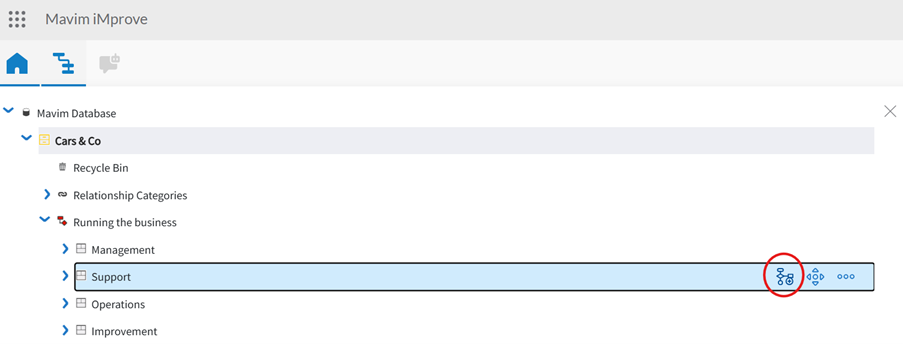
New
Create Visio Charts in Mavim iMprove!
We’re excited to introduce a powerful new feature in Mavim iMprove: the ability to create Visio charts directly within the platform!What’s New?
Users with a Mavim iMprove Enterprise license can now create new Visio charts from within the hierarchical tree structure. A new option has been added, allowing you to build and visualize your processes more efficiently.
How It Works:
- Navigate to the tree structure in Mavim iMprove.
- Click the new "Create Visio Chart" option.
- Start designing your process directly within Mavim iMprove.
Stay tuned for more enhancements, and as always, we appreciate your feedback!
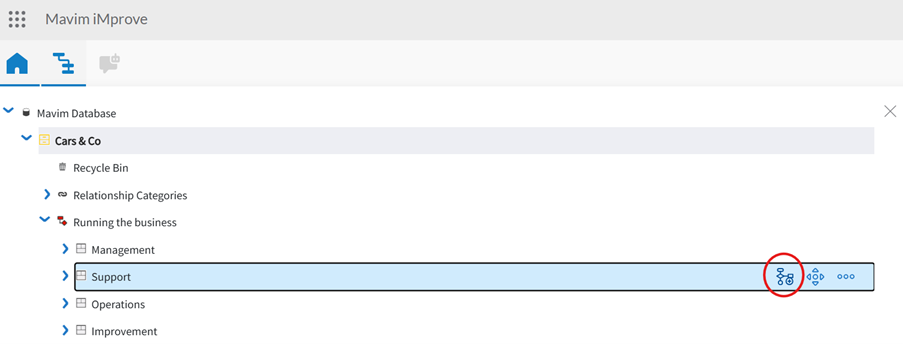
New
Create Visio Charts in Mavim iMprove!
We’re excited to introduce a powerful new feature in Mavim iMprove: the ability to create Visio charts directly within the platform!What’s New?
Users with a Mavim iMprove Enterprise license can now create new Visio charts from within the hierarchical tree structure. A new option has been added, allowing you to build and visualize your processes more efficiently.
How It Works:
- Navigate to the tree structure in Mavim iMprove.
- Click the new "Create Visio Chart" option.
- Start designing your process directly within Mavim iMprove.
Stay tuned for more enhancements, and as always, we appreciate your feedback!